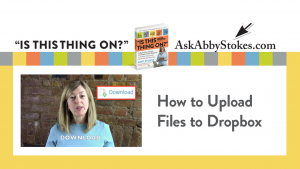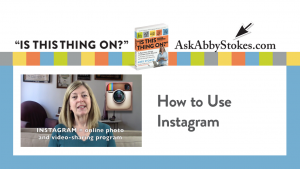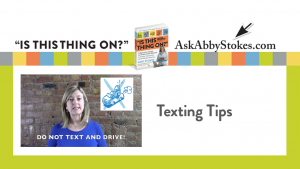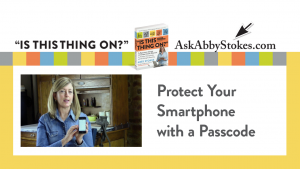E-mail Tutorial
I hope you’re finding your journey on my website to be surprisingly easier than expected!
The e-mail tutorial contains interactive examples of what you may have on your screen when you send an e-mail. The elements and how they function are the same, even if they don’t look exactly like what is on your computer screen. Remember to use the scroll bar to view the entire page.
To use the tutorial: Move your mouse over one of the sample e-mail pages below. When the arrow becomes a hand, the area become boxed in red and can be clicked on for a description of that feature. The description will pop up in a new window.
Loading. . . please be patient—the tutorial contains a lot of information.
Example of a Yahoo e-mail template
Example of an AOL e-mail template
Read through Email questions and answers
Yahoo Email
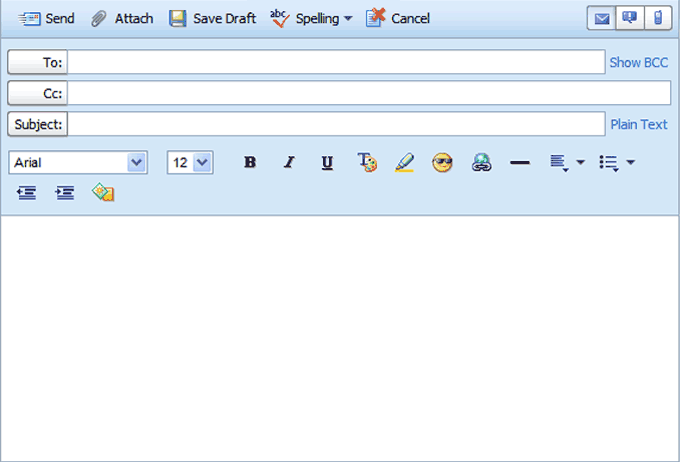
To or Address Box
Here’s where you type the recipient’s e-mail address. An e-mail address has to have their chosen e-mail name, @ and the suffix for whichever e-mail service they use. (Example: chickenlittle@aol.com) Note: There are no spaces in an e-mail address.
If you have stored your e-mail addresses in some kind of address book provided by your e-mail service, try to click on To in order to access your address book. With some e-mail services an address will pop into the To box when you start typing. Experiment with the various ways your e-mail service works to see which best suits you.
CC Box
This stands for carbon copy and is where a secondary recipient’s e- mail address is typed.
Show BCC
This will add another addressee box to your e-mail template. BCC stands for blind carbon copy. The addresses that appear here will not be seen by another other recipients.
Subject
The purpose of the Subject Box is to help the recipient prioritize which e-mails to open first. Some services require that you type in a subject. A simple "Hello" will do.
Tool Bar
Customize your font by clicking on the down arrow to the right of the style or size and then click on your choice. If you click on B, the text will be bold, I makes the text italics and U underlines the text. Note: If you want to change existing text you need to highlight it first.
Text Box
This is where the body of your e-mail is typed. Note: The Tab key on your keyboard works differently while on the Internet. Use it to move from one text box to another, not to indent.
Plain Text
You can click on this to remove the options that allow you to customize your e-mail.
Send
Click here when your e-mail is complete and you want to send it on its way.
Save Draft
This button will let you hold an e-mail in your Drafts folder until you’re ready to send it on its way.
Spell Check
You can click Spelling to see if you have any boo-boos in your e-mail. You will be given suggestions of the correct spelling.
Cancel
Click here if you’ve had second thoughts and you don’t want to send the e-mail.
Attach
If you want to send an attachment, you click here to start the process.
AOL Email
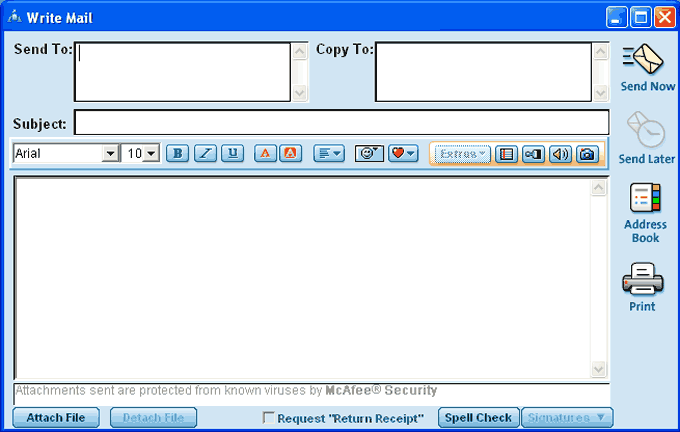
Send To or Address Box
Here’s where you type the recipient’s e-mail address. An e-mail address has to have their chosen e-mail name, @ and the suffix for whichever e-mail service they use. (Example: chickenlittle@aol.com) Note: There are no spaces in an e-mail address.
If you have stored your e-mail addresses in some kind of address book provided by your e-mail service, an address may pop into the To box when you start typing. Experiment with the various ways your e-mail service works to see which best suits you.
Address Book
An address book of e-mail addresses allows you to access an address rather than having to remember it and/or type it in each time.
Copy to or CC Box
This is where a secondary recipient’s e- mail address is typed. CC stands for carbon copy.
Subject
The purpose of the Subject Box is to help the recipient prioritize which e-mails to open first. Some services require that you type in a subject. A simple "Hello" will do.
Tool Bar
Customize your font by clicking on the down arrow to the right of the style or size and then click on your choice. If you click on B, the text will be bold, I makes the text italics and U underlines the text. Note: If you want to change existing text you need to highlight it first.
Text Box
This is where the body of your e-mail is typed. Note: The Tab key on your keyboard works differently while on the Internet. Use it to move from one text box to another, not to indent.
Send
Click here when your e-mail is complete and you want to send it on its way.
Send Later
This button will let you hold an e-mail in Mail Waiting To Be Sent until you’re ready to send it on its way.
Spell Check
You can click Spell Check to see if you have any boo-boos in your e-mail. You will be given suggestions of the correct spelling.
Cancel
Click here to close the window, if you’ve had second thoughts and you don’t want to send the e-mail.
Attach
If you want to send an attachment, you click here to start the process.
If you click on the Print icon in the Tool Bar the message (or messages) you are viewing will print. To access more options for printing click on File in the Menu Bar, when the drop menu opens below File, click on Print and a print window will open
E-mail Q&A
If e-mail is new to you, read through these frequently asked questions for some guidance:
What are the parts of my e-mail address?
Your e-mail address is your user name (what you sign on with) plus the name of your e- mail provider. Example: If Nancy is my user name and AOL is my online service, then my e-mail would be Nancy@aol.com.
What is cc: and bcc:?
cc: stands for "carbon copy." bcc: stands for "blind carbon copy." Here is how they work: If I sent an e-mail to my mother I would put her e-mail address in the TO: area. Then I might carbon copy my sister by putting her e-mail address in the CC: area. That way my mother would know that I’ve also sent the e-mail to my sister and my sister would know what I had sent to my mother. Now it gets sneaky… if I wanted my brother to see the e-mail, but not have my sister or mother know that I have sent it onto him, I would type his e-mail address in the BCC: area.
How do I decide what to put in the "subject" area of an e-mail?
Subjects should be short and reflect the content of the e-mail. The subject appears for the recipient to prioritize the opening of their e-mail. If your message is very important you might put "Urgent" in the subject. If it is just about dinner plans you might type in "Dinner."
Why doesn’t my Tab key work while I’m writing an e-mail?
While on the Internet the Tab key function changes. It is used to move from one text box to another rather than indenting. If you hit the Tab key by accident and you can’t find your cursor, move the mouse arrow to the end of your e-mail text and click to activate that area.
Why doesn’t my son use capital letters in his e-mails?
E-mail is perceived as a "casual" way of communicating, along with being almost instantaneous. This seems to give people license to abbreviate with abandon, not use capital letters and ignore punctuation. I’m sure there are countless English teachers rolling in their graves!
What is the coding that appears at the end of the e-mails I receive?
Not all e-mail services have "coding" at the end of their e-mails, but if yours does that coding indicates the pathway that the e-mail went on to get to you.
Do I need to include my e-mail address in an e-mail I send so they know where to reply?
No. Your e-mail address will automatically appear as the sender of the e-mail. It is important to keep in mind that your e-mail address is not anonymous.
How fast does an e-mail get sent?
This can vary depending on the sender and recipient’s e-mail service, but generally it is instantaneous regardless of where you are on the globe. Distance as we know it in miles is not valid on the Internet. It is all about speed of transmission.
Is there a directory where I can find someone’s e-mail address?
At present there is no definitive directory of e-mail addresses. I have tried several web sites that offer to search for e-mail addresses, but I have yet to find a site that can find me.
I don’t want to receive junk e-mail. How can I prevent it from clogging my inbox?
Unfortunately, it is as difficult to limit junk mail in your e-mail inbox as it is to limit junk mail in your "snail mail" box. But, here is a suggestion: I have an e-mail address with the Internet Service Provider (ISP) that connects me to the Internet. (In your case, this could be AOL, MSN, AT&T, or some other Internet Service Provider.) And I have another free web-based e-mail account. There are many web sites that offer free e-mail. Some of the most popular are at hotmail.com, yahoo.com, and gmail.com. I give my ISP e-mail address when I shop online and to other merchants assuming that they will send me junk e-mail. I give my web-based e-mail address to friends only. The result is that most junk e-mail arrives in my ISP inbox and, for the most part, only friends write to me at my web-based account.
What is "spam"?
Spam is unwanted junk e-mail, usually sent to multiple recipients. If you would like to report a "spammer" look at the e-mail they sent you and find their e-mail address, then contact the Network Abuse Clearinghouse at www.abuse.net.
E-mail Tips
- Don’t forget to click in the box. You must click inside a text box with your mouse to activate it so it will accept your typing. A blinking cursor confirms that the box is activated.
- The "at" referred to in an e-mail address looks like this: @. To type it, hold down the Shift key and press the number 2 key.
- The dot referred to in an e-mail or web site address is a period.
- If someone refers to a "tilde" it looks like this: ~ It’s on the top left of the keyboard next to the 1 key.
- The Tab key on your keyboard works differently while on the Internet. Use it to move from one text box to another.
- If you hold down a key on your keyboard it will keep tttttyping. Quickly depress and release the keys when typing.
- If everything you type suddenly appears in CAPS, you’ve accidentally depressed the Caps Lock key. Depress it again to deactivate the CAPS feature.
- Maximize whatever window you are viewing – this may lessen the need to use the scroll bars.
E-mail Emoticons
An emoticon is a playful use of keyboard characters and symbols to represent an emotional response. (Emoticons are also referred to as smileys.) They’re usually used in e-mail or chat rooms.
Here are some examples:
: – )
smile
:’ – )
happy and crying
:’ – (
crying
: – }
grin
: )
smile
: – @
screaming
; – )
wink
@ -–
a rose!
: – D
laughing
E-mail Acronyms
E-mail is an almost instant form of communication, because of this people like to get their messages written as efficiently as possible. The speed and casualness of e-mail has given rise to the use of acronyms. Here are some that you might encounter:
AFAIK
as far as I know
BRB
be right back
BTW
by the way
FAQ
frequently asked questions
FYI
for your information
FWIW
for what it’s worth
GD&R
grin, duck & run
GMTA
great minds think alike
IMHO
in my humble opinion
IDK
I don’t know
LOL
laughing out loud
OTOH
on the other hand
ROTFL
rolling on the floor laughing
TTFN
ta ta for now
Try this link to see more examples of emoticons and acronyms: www.pb.org/emoticon.html