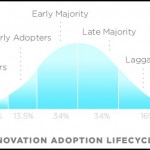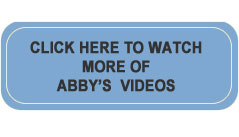Something to Really Flip Over
It was March 2008 when I first saw the Flip video camera in David Pogue’s Circuits section of the New York Times. Less than a year after the Flip was introduced, Pure Digital, its manufacturer, has already improved upon their original innovation. What makes you notice the Flip is its size – not much bigger than a cell phone. What makes you love the Flip is its ease of use.
There are a few other things that also make the Flip unique. The Flip requires no cables between it and your computer and there is no videotape or CD involved. The recording is digital, saved on the brain of the video camera until you transfer it to your computer and then decide to delete it off the Flip. There is also no software to install onto your computer. Instead, each time you plug the Flip into your computer using the USB jack that “flips” out (yes, the Flip flips out!) the built in software automatically opens on whatever computer it is plugged into. You can easily view the Flip on your computer or someone else’s. It comes with a cable allowing you to plug into the television for viewing as well.
The final crowning feature is that when you plug it into your computer, and the built-in software that opens, it offers you the opportunity to view the videos, edit and save them to your computer, send them as an e-mail, or post them to video sharing websites (in particular YouTube, MySpace, and AOL). To Pure Digital’s credit, the steps are very easy to follow.
Visit Flip’s website for more information at www.theflip.com. Depending on the model you purchase the prices range from $129.99 to $229.99. Be sure to take a look at the fun accessories (a mounting device for a bike helmet, etc.) and note that you can design your own camera casing.
Below are some guidelines to using the Flip:

As you can see, there are not a lot of controls on the Flip.
• Push the red button (center) to Record or to Stop Recording. The Flip can record up to 60 minutes of video.
• The + and – symbols (north and south of the red Record button) control the Zoom feature. Try holding down the symbols for smoother zooming rather than repeatedly pressing and releasing them.
• The < and > symbols (east and west of the red Record button) offer a way to move between each of your recorded segments.
• The symbol in the upper left that looks like the play button on your stereo is just that. You depress and release the symbol to either Play a segment or Pause during viewing.
• The trashcan, in the upper right, is what you hit to delete an individual recorded segment or all of the segments recorded on the Flip.
• The silver button on the side turns the Flip On or Off.
• The very discreet, black button on the opposite side “flips” open the USB jack to be plugged into your computer.
That’s it for buttons!
The older Flip models use two AA batteries for power. The new Flips have a built in rechargeable battery that charges when plugged into one of your computer’s USB ports.
When you plug the Flip into your computer, wait a minute or so to let the software automatically open for you. It takes a bit of time for your computer to recognize the new device you’ve plugged in.
It may be that the Flip software offers an upgrade when it opens. If you aren’t in too much of a hurry to view your videos, you can accept their offer, otherwise you can click “remind me later” and they’ll ask you the next time you plug in.
Eventually a window opens. (If a window doesn’t open, see if there is a new icon on your Desktop named “FlipVidoe”. If so, double click on it.)

You will be given the choice to Save Videos, Share Videos, Make Movie, or Delete Videos. No harm shall come of experimenting with each of these options. In the case of posting your video to YouTube, MySpace, or AOL you’ll need to go through the steps to register (it’s free) with whichever website you want to post you video on.
Take it nice and slow with your exploration of what you can do with your Flip video recordings. Eventually you’ll save the videos you want to keep onto your computer. Then you can safely remove them from the Flip and continue on with the fun.
I would love to see how you do. E-mail me a video or let me know where to watch: abby@askabbystokes.com.
Mr. Flip, I’m ready for my close-up…