10 Tips for Teaching Computers to Future Silver Surfers
There are unique obstacles to teaching technology to a generation that not only wasn’t born with a computer mouse in their hand, but clearly remember when telephones were rotary dial. As a “younger” baby boomer, the transition to computers came a lot easier for me than it did for my mother. But, if she is any example, anyone can learn to use a computer with gentle, patient, and creative guidance.
There are three motivating factors that inpsire most silver surfers to take on the challenge of the computer – the Internet, e-mail, and a desire to not be left behind. Keeping those three objectives in mind, here are my 10 tips on how to successfully bring the computer fearful onboard and, hopefully, enjoy the experience the computer and Internet have to offer:
1) Watch Your Language. You probably shouldn’t cuss at the computer or your student, but that’s not what I mean. Be aware of the words you choose. You’ll lose someone in the first 5 minutes if you speak computer jargon. They don’t need to know computer terms in order to use the computer, so avoid tech talk unless absolutely necessary.
2) What Turns Them On? Before sitting down in front of the computer ask your student what interests them. You want to be able to dazzle them with what the Internet has to offer specific to their needs and interests. What questions would they like answered? What are their hobbies? What is their family into that they would like to know more about?
3) Slow And Steady Wins The Race. Most seniors are not in a rush – you shouldn’t be either. Assume that you are always going too fast. Take your cues not from the agenda you’ve set for the lesson, but instead the look in the eyes of your student. Eyebrows raised in surprise are good. A furrowed brow and a glazed look are bad. When you see the latter, you need to back up and figure out where you lost your student and start again from there.
4) Shake It Up. Before you even turn on the computer have your student put both hands on the monitor and shake it a little. Take the mouse in your hand and swing it by its tail. It reassures the fearful to know that the computer is just a big plastic box and nothing more. A little levity, with the intimidated, goes a long way.
5) Play Wingman. Your student should start in the driver’s seat from the get go. They do all the hands-on controlling of the experience starting with turning the computer on. Think basic, basic, basic and assume they don’t know anything, but can learn everything.
6) Conquer The Mouse. Any activity on the computer can be broken down into step-by-step instructions to be practiced until the steps become habitual. But, until the mouse is conquered, a newbie can’t practice the steps. Your first teaching session may only be about hand position, single-clicking, double-clicking, and clicking and dragging. The best way to practice all of these skills is by playing Solitaire. (I kid you not.) Be patient, reassuring, and sing their praises when they get it right.
7) Take A Break. There’s a limit to how much anyone can absorb. No matter how far you’ve gotten, stop after 45 minutes. Use a 15 minute break to talk about the importance of good posture, what websites you find fun, or chat about the weather. You’ll know you can return to the lesson when you see your student relax.
8) A 3-Step Method. Repetition helps us remember. Do everything three times. The first time they do it is hands on. The second time they do it is to take notes. The third time they do it is to follow their notes to be sure the notes are clear without your guiding them. Example: To access the Internet and visit a website: With their hand on the mouse you instruct them to 1) double-click on the icon to access the Internet. Next have them 2) single-click in the website address box to highlight and 3) type in a website address. Lastly they should 4) depress and release the Enter/Return key. Four simple steps. Do it, write it, and do it again.
9) It’s Not Their Fault. When the time comes, and it will, that a website is hard to navigate, place blame where it belongs. Shame on web designers and computer manufacturers. This could all be much easier if those who designed the computer and websites took into consideration user issues. Relieve your student from feeling inadequate by pointing out the flaws in design and usability.
10) Give Homework. Inspire your student to get on the computer for just 15 minutes a day to practice what you’ve worked on together. It is through short, daily visits to the computer that they will be able to conquer the beast.
There are few things in life as satisfying as when you help someone get over their fear – unless you’re the one getting over your fear. That is even more satisfying.




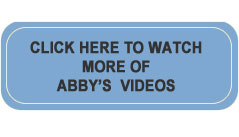
Your tips are so true! I haven’t found a techie yet who can “dumb down” his thinking to understand what I need. Windows gets more and more complicated with each update.
Jill, so glad you find my tips helpful. I agree on all counts about some techies not being able to speak without all the jargon and that Windows just keeps getting more in the weeds with each update. Keep in touch!
can’t seem to get “ask Google” to respond on my computer. any suggestions? and yes you are right to assume i know nothing about computers. yhank you.
Hi Kenton,
I want to be sure I understand your question…You are visiting google.com and not able to get any answers?
If that’s the case, let’s review the steps…
1) Visit google.com (Type google.com in the website address box and depress and release the Enter or Return key on your keyboard.)
2) Click inside the text box that appears in the center of the page
3) Type in keywords for what you seek
4) You can then either depress and release to Enter (or Return) key on your keyboard or click on the magnifying glass to the right of where you typed your keywords
If that doesn’t work for you, write back and tell me what is happening after step 4 for you and I’ll see if I can be of more help.
I promise you…this all gets easier the more you practice. You will conquer the computer beast!