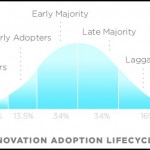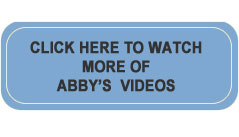Is It Time For A Kindle?
Beside my suitcase, next to my bathing suit, snorkel and mask, and my three-ounce bottles of sunscreen, is a stack of several paperbacks. You guessed it. I’m about to head out on vacation – Nevis to be specific. I take pride in packing light and only check luggage when absolutely necessary. And there’s that pile of books, which will make my case heavy and take up valuable real estate. What comes to mind is Amazon’s Kindle. It stores over 1,500 books on a gizmo as thin as a pencil and weighs less than one of my paperbacks. For me the Kindle will never replace the sensation of holding a book in my hands, but there are times it could come in very handy. Perhaps this is one of those times…
Before I show you how to work the Kindle, let’s discuss how books, newspapers and magazines get stored on the device. At the time of purchase, or after receiving the Kindle as a gift (lucky you!), you’ll be required to register* it at amazon.com/kindle. Click on Manage Your Kindle. While you’re on Amazon’s Kindle page, watch the Kindle video. It’s a good overview of the device.
When you register you’ll need to supply Amazon with an e-mail address, password of your choosing, and your credit card information. (Refer to Chapter 16, Practical Precautions, in “Is This Thing On?” to help you choose a secure password and review safety measures when shopping online.)
Once you’ve registered with Amazon visit their Kindle Store to see what’s available. You’ll find that not only can you buy books for the Kindle, but certain magazines and newspapers are available as well. The miraculous part is, that less than a minute after you buy the book or periodical of your choice, it wirelessly arrives on the Kindle. Poof!
Crazy isn’t it? You can have the New York Times delivered to your Kindle every morning for you to enjoy on the subway, while waiting for your dental appointment, or tucked in bed without killing a single tree.
Now let’s look at how to operate the Kindle…Running along the left and right side of the Kindle are a series of controls. Both the right and left side let you move from page to page. Simply depress and release NEXT PAGE or PREV PAGE. The right side has some additional controls.
Press HOME to view your library stored on the Kindle.
MENU offers you different features such as Shop in Kindle Store or Text-to-Speech (image seen above right). It’s worth noting that Text-to-Speech is a new feature where text is read aloud to you. The feature can be turned on and off without losing your place in the reading.
The 5 WAY CONTROLLER functions much like your mouse. You toggle it up, down, left, or right to navigate what’s on the screen and push straight down on it to activate a choice. Sort of like a click of the mouse.
There are two features on the keypad worth noting. The AA key allows you to adjust the text to 6 different sizes. SYM accesses symbols when typing with the keypad.
Mention of the keypad segues me to some usability issues with the Kindle. The keys on the keypad are impractical. They’re small and there’s not enough contrast with the colors to decipher them easily. Also, though you can increase the font size for the book or periodical you’re reading, you can’t increase the font size on the Home page or the Menu. What good is Text-to-Speech if you can’t see it to choose it? So, if eyesight is an issue, you may need someone to point out features for you to mark in memory to find later.
Those issues notwithstanding, the Kindle is a remarkable device. Keep yours eyes open for competitors. I hear Sony has already introduced a device that might take the Kindle on a run for its money. But that’s a blog for another day…
* You may have to de-register the person who bought the Kindle for you, before you can register it to your credit card.